There are many reasons to edit PDF pages. Whether it's editing text and images, adding annotation, adding or removing PDF pages, or editing page size, performing these edits will improve your document. You will need to use a great PDF page editor - Wondershare PDFelement - PDF Editor Wondershare PDFelement Wondershare PDFelement to edit PDF pages with ease.
Edit text, images, and comments in PDF pages
Step 1. Open PDF with PDFelement
Start by importing the PDF file into this PDF page editor. The simplest option is to click the "Open files" button and locate the PDF on your computer.
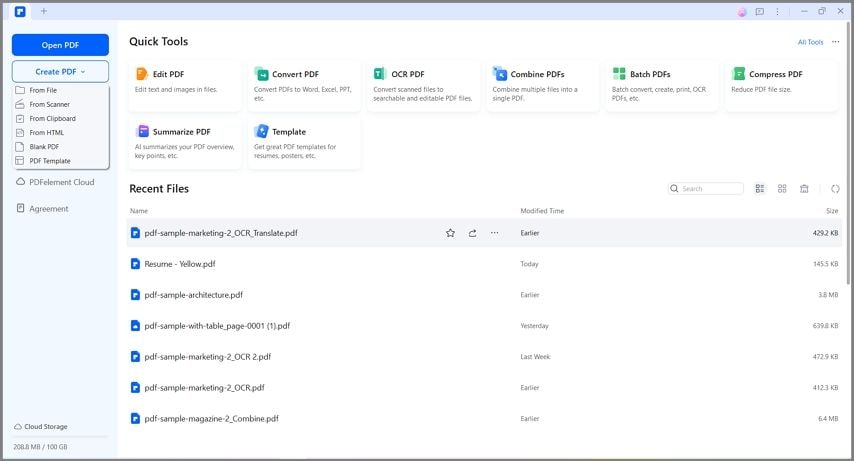
Step 2. Edit a PDF Page
Click the "Edit" menu, and your PDF pages will become editable. There you'll see multiple options to edit PDF documents, including the ability to edit text, images, links, watermarks, and the background of the PDF pages. Navigate to the page you want to edit, and select the element you want to edit.

Step 3. Save Your PDF
After making the necessary changes to your PDF pages, you then need to save the result. To do this, navigate to the "File" menu and choose "Save As" from the sub-menu.

Bonus: Edit text on PDF pages free online >>
Edit PDF to remove or add pages
With PDFelement, you can also add and delete pages in a PDF.
Step 1. Open the PDF page management tools
Click on the "Organize" tab at the top of the window. This will bring up various page management tools. The thumbnails of your document pages will be displayed.

Step 2. Edit and delete PDF pages
Click on the page(s) you wish to remove. You can hold Ctrl (Windows) or Cmd (Mac) to select multiple pages. Click the "Delete" icon (trash can) on the toolbar. Confirm deletion if prompted.

Step 3. Edit and add PDF pages
Click "Insert" on the toolbar, then choose from:
- "From PDF" – to insert pages from another PDF file.
- "Blank Page" – to insert a new blank page.

Bonus: Add or delete PDF pages free online >>
Edit PDF page order
You can use PDFelement to reorder PDF pages. Here are the steps:
- Go to the "Organize" tab. Click and hold on the page thumbnail you want to move.
- Drag the page to the new desired location.
- Release the mouse button to drop the page into place.
- Scroll through the pages to ensure they are in the correct order.

Bonus: Edit PDF page order free online >>
Edit PDF page size
Step 1. Open PDF page resize tool
Click the "Organize" tab. Select "Size."
Step 2. Edit page size
Choose from preset page sizes (A4, Letter, Legal, etc.) or set a custom size. Apply the size to the selected page(s) or the entire document.

Edit PDF and rotate a page
If your PDF document is in the wrong orientation, you can fix it by rotating the PDF pages.
Step 1. Access the rotate tool
Click the "Organize" tab. Select the pages you want to rotate by clicking their thumbnails.
Step 2. Rotate pages
Use the "Left Rotate" or "Right Rotate" buttons on the toolbar. Alternatively, right-click the page and select "Rotate Clockwise" or "Rotate Counterclockwise".

Bonus: Rotate PDF page free online >>
An all-in-one PDF Solution - PDFelement
PDFelement will offer you a user-friendly experience. You can accomplish various editing tasks quickly, such as cropping, inserting, resizing, and changing font size and color. The OCR feature is also available for digitizing your scanned PDF, giving you the possibility of editing scanned content.
With this PDF editor, your PDF file can be converted to PowerPoint, Excel, and Word, or vice versa. You can also change the PDF page size. Compatibility is assured, and quality will remain throughout the process. By adding passwords, you will be the only person who can access the contents of the PDF document, and you can put restrictions on printing and editing.
Free Download or Buy PDFelement right now!
Free Download or Buy PDFelement right now!
Try for Free right now!
Try for Free right now!
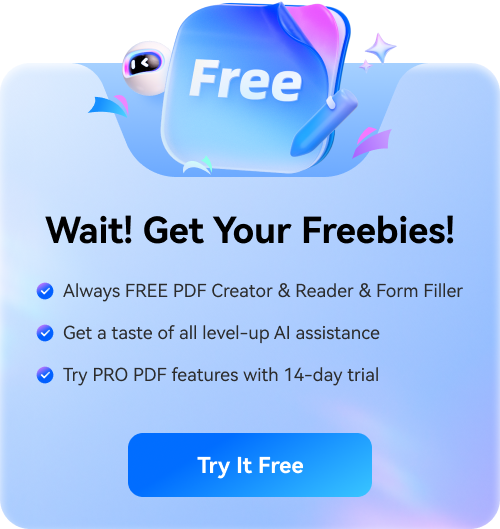

Elise Williams
chief Editor