Foxit is no doubt a good tool to split PDFs. However, if you have a slim knowledge of how to use Foxit Reader to split PDF, you will likely have a difficult time. In the nutshell, you will struggle to produce quality work and this may prove costly, especially if the task is for official purposes. Nevertheless, nothing is complicated once you have the right guide with you. In this article, we are going to take you through a comprehensive guide on how to split PDF with Foxit and its alternative - Wondershare PDFelement - PDF Editor Wondershare PDFelement Wondershare PDFelement.
How to Split a PDF with Foxit
Foxit is a popular and functional PDF tool that, among others, allows users to split PDFs into multiple pages. With Foxit PDF Editor, you can split based on several criteria, which include the number of pages, file size, top-level bookmarks, and blank pages as well. You can also crop or duplicate pages as per your needs.
However, the free Foxit PDF Reader doesn't include a built-in Split function. Fortunately, there's a simple workaround you can use to split a PDF using the free reader. Keep reading to find out how.
How to Split PDF with Foxit PDF Reader
Although there is no Split button in Foxit Reader, you can use the Print option to split a PDF into multiple files in easy steps.
Step 1. Open a multi-page PDF in the Foxit PDF Reader.
Step 2. Click "File" in the top menu and select "Print" to open the Print settings.
Step 3. Under Print Range, click "Pages" and enter the specific page numbers you want to extract from the PDF into a separate file (e.g., 1-3)
Step 4. Click "Print," and the selected pages will be saved as a new PDF file.
Step 5. Repeat the process as needed to split the rest of the PDF into separate files.

How to Split PDF with Foxit PDF Editor
Step 1. Launch Foxit on your computer to access the main window. Navigate to “Tools” then select “Organize”.
Step 2. From the "Organize" toolbar, hit the "Split" option, and a "Split Document" dialog box will pop up.
Step 3. From the Split Document dialog box, choose suitable criteria to split your document.
Step 4. Now, click on the “Output Options” and customize your output settings. This includes the output folder and file names, among others. Once satisfied with the selection, confirm it to allow the program to start splitting your PDF file.

How to split PDF with Foxit Alternative
PDFelement is the best all-in-one PDF software. This program has numerous good features that make everything about PDF flawless, including splitting PDF. With PDFelement, you can perform OCR, edit PDFs, create and convert PDFs to any file format, annotate, and print PDFs. It has a trial version that lets you check out its features before committing to the pro version.
How to Split PDF with Foxit Alternative - PDFelement
Step 1. Open PDF File
Download, install, and launch PDFelement on your computer. On the bottom left of the main window, click the “Open File” button. You will be directed to the file directory window. Here, select the target PDF file, then click the "Open" button to upload the PDF to PDFelement’s interface.
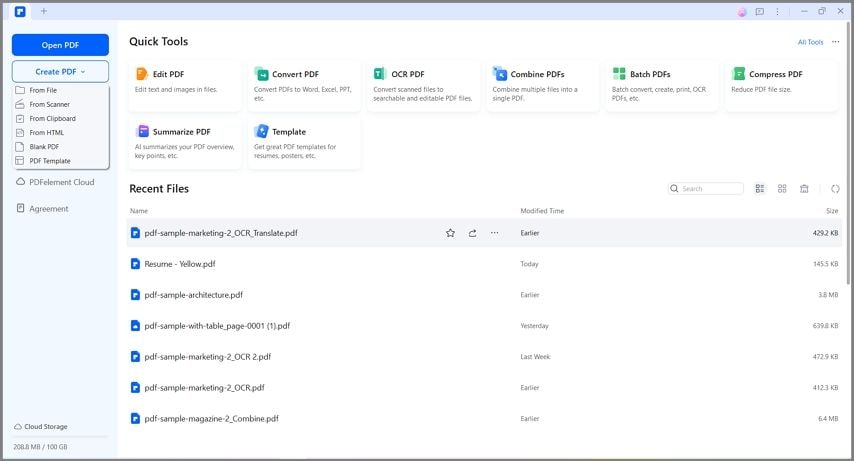
Step 2. Split PDF
When the PDF file successfully loads on PDFelement, go to the toolbar and select the "Page" tab. From the sub-menu, click the "Split" icon.

The program will then open the "Split Pages" dialog box. Choose how you want to split your PDF file under the "Split document by:" section. You can also provide the output folder in the respective field. When you are done with your selections, click the "OK" button to trigger the splitting process.

Step 3. Save Split PDF
Once the program completes splitting your PDF file, a success dialog box will appear. Hit "OK" to confirm. Now select individual newly split PDF files and go to the "File" menu to save them in the desired location.

Key features of PDFelement
- Create and Convert PDF- PDFelement allows users to create a PDF from any file format or convert a PDF file to any file format, including images and Microsoft Office, among others.
- Edit PDF- PDFelement has plenty of editing features that make it easy to edit images, texts, shapes, and links.
- Annotate PDF- PDFelement makes it seamless to annotate PDF with the help of comments, text markups, stamps, and drawings, among others.
- Perform OCR- with PDFelement, users can unlock texts on scanned PDFs or images using the OCR feature. It is, however, available on the pro version.
- AI PDF - PDFelement is equipped with AI capabilities to help you summarize, translate, proofread PDF files.
Split PDF in Foxit: Frequently Asked Questions
Can Foxit Reader split PDF files?
Technically, Foxit PDF reader cannot split a PDF file. However, with the built-in Print option in the PDF reader, you can separate a PDF file into multiple files as need. Refer to the instruction in Part 1 to learn how to do that.
How to split PDF pages in Foxit?
Sometimes, you can get a one-page PDF that you need to split into different pages. Foxit PDF Editor can help you with that.
- Duplicate the PDF page via Organize > Duplicate.
- In the first copy, go to Organize > Crop Page and crop the part you want to save as a page. Then go to the second copy of the PDF and crop the rest of the file you need.
- Once both halves are cropped, go to File > Preferences > Print, and make sure to check "Print text as a graphic."
- Open the cropped PDF in Foxit PDF Editor, then go to File > Print and print to Foxit PDF Editor printer.
How to split PDF for free with Foxit?
To split a PDF without a subscription to Foxit PDF Editor, you may either use the Print function available in Foxit PDF Reader or utilize Foxit's online PDF editor to perform the split directly online.
Free Download or Buy PDFelement right now!
Free Download or Buy PDFelement right now!
Try for Free right now!
Try for Free right now!
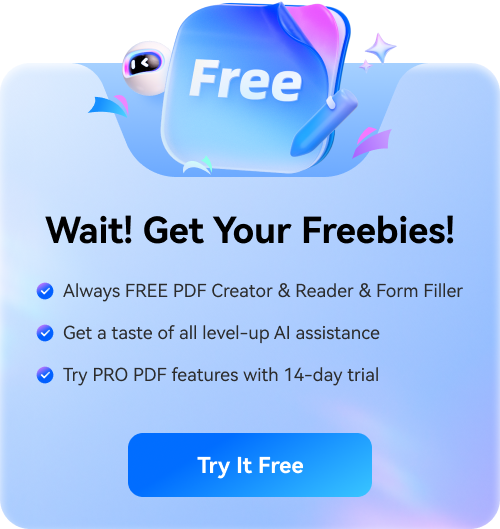

Audrey Goodwin
chief Editor